Are you the proud owner of a Samsung QN85A Neo QLED 4K TV? Well, buckle up because we’re about to take you on a thrilling ride through the world of TV settings configuration. In this article, you’ll discover step-by-step instructions on how to optimize your viewing experience by tweaking various settings on your Samsung TV. From picture quality adjustments to sound enhancements, we’ve got you covered. So, sit back, relax, and get ready to unlock the full potential of your Samsung QN85A Neo QLED 4K TV!
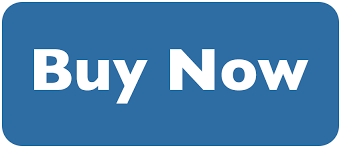
Overview of Samsung QN85A Neo QLED 4K TV
The Samsung QN85A Neo QLED 4K TV offers a stunning visual experience with its cutting-edge technology and impressive features. This TV is packed with various settings that can be customized to suit your preferences and needs. From basic settings like power on and off, to advanced options like picture and sound settings, this comprehensive guide will walk you through each configuration option, helping you optimize your viewing experience.
Features and Specifications
The Samsung QN85A Neo QLED 4K TV boasts an array of impressive features and specifications. With its Neo QLED technology, you can enjoy enhanced contrast and color accuracy, resulting in a more immersive picture quality. The TV also supports 4K resolution, providing crisp and detailed images. It is equipped with a powerful processor that ensures smooth performance and quick response times. Additionally, the TV supports various smart features, including voice control and app management, allowing you to easily access your favorite content.


Benefits of Configuring Settings
Configuring the settings of your Samsung QN85A Neo QLED 4K TV offers several benefits. By customizing the basic settings, such as power on and off, language selection, Wi-Fi setup, time and date, and input source selection, you can easily personalize your TV experience. Adjusting the picture settings, including picture mode, brightness and contrast, color settings, backlight and local dimming, motion settings, and noise reduction, allows you to optimize the image quality according to your preferences. Similarly, modifying the sound settings, such as sound mode, equalizer, balance and surround sound, volume control, and audio output, helps enhance your audio experience.
Furthermore, configuring network and internet settings, including network connection, smart hub setup, firmware update, and smart view and screen mirroring, enables seamless connectivity and access to online content. The smart features, such as voice control and Samsung account, apps and app management, channel list management, and Apple AirPlay and HomeKit integration, enhance the overall convenience and functionality of the TV. The external device settings, including HDMI and AV settings, USB devices and external storage, and game mode and gaming settings, allow you to seamlessly connect and customize your connected devices. Additionally, accessibility settings, such as closed captioning and subtitle, audio description, screen magnification, and high contrast and color inversion, ensure inclusivity and ease of use for everyone. Finally, exploring the additional settings, including system settings, security and passwords, reset and initialization, and energy saving mode, provides further customization options and system management.
Basic Settings
Power On and Off
The power on and off settings allow you to control the TV’s startup and shutdown process. You can choose whether the TV should turn on immediately when connected to a power source or if you prefer to manually turn it on using the remote or the power button on the TV itself. Similarly, you have the option to select whether the TV should turn off automatically after a certain period of inactivity or if you prefer to manually switch it off. These settings provide convenience and help conserve energy when the TV is not in use.
Language Selection
The language selection setting allows you to choose the preferred language for the TV’s menu and on-screen display. You can select from a wide range of available languages, ensuring that the TV’s interface is easily understandable and navigable for you.
Wi-Fi Setup
The Wi-Fi setup setting enables you to connect your Samsung QN85A Neo QLED 4K TV to your home Wi-Fi network. By entering your network’s SSID (Service Set Identifier) and password, you can establish a wireless connection, opening up a world of online content and smart features.
Time and Date
The time and date settings let you set the current time and date on your TV. You can manually input the information or sync it with an external time server for accurate timekeeping. These settings are especially useful for features that rely on accurate time information, such as scheduled recordings or time-based reminders.
Input Source Selection
The input source selection settings allow you to choose the desired input source for your TV. You can select options like HDMI, AV, USB, or even a connected external device. This setting is particularly handy when you want to switch between different devices connected to your TV, such as gaming consoles, Blu-ray players, or streaming devices.


Picture Settings
Picture Mode
The picture mode settings offer various presets that optimize the picture quality based on specific content types or viewing environments. You can choose from options such as Standard, Dynamic, Movie, Sports, or Custom. Each mode is designed to enhance the image based on the content genre, ensuring a visually pleasing experience.
Brightness and Contrast
The brightness and contrast settings allow you to adjust the overall luminosity and contrast level of the picture. Increasing the brightness can make the image appear brighter, while adjusting the contrast can enhance the distinction between light and dark areas of the screen. These settings give you control over the visual representation of the content, ensuring it matches your preferences and the ambient lighting conditions.
Color Settings
The color settings let you fine-tune the color reproduction of the TV. You can adjust parameters like color saturation, color temperature, and color space. This customization allows you to achieve the desired color accuracy and vibrancy, thereby enhancing the visual experience and ensuring the content appears as intended.
Backlight and Local Dimming
The backlight and local dimming settings control the intensity of the TV’s backlight and the ability to dynamically adjust the brightness in specific areas of the screen. Adjusting the backlight can impact the overall brightness of the image, while local dimming enhances contrast by selectively dimming or brightening specific areas. These settings contribute to improved black levels, highlighting details in dark scenes and enhancing the overall picture quality.
Motion Settings
The motion settings enable you to adjust the motion interpolation or motion smoothing of the TV. This feature reduces motion blur and enhances the clarity of fast-paced action scenes. You have the option to enable or disable motion smoothing, as well as adjust the level of interpolation according to your preference. These settings ensure smooth and fluid motion, especially when watching sports or action-packed movies.
Noise Reduction
The noise reduction setting helps to reduce any visual artifacts or disturbances in the image, such as graininess or pixelation. By enabling this feature, you can enhance the clarity and overall quality of the picture. Adjusting the level of noise reduction allows you to find the perfect balance between reducing noise and preserving the fine details of the content.
Sound Settings
Sound Mode
The sound mode settings offer various audio presets that optimize the sound quality based on specific content types or listening preferences. You can choose from options like Standard, Movie, Music, or Custom. Each mode is designed to enhance the audio experience, delivering immersive sound tailored to different types of content.
Equalizer
The equalizer settings allow you to manually adjust the audio frequencies to your liking. You can fine-tune parameters such as bass, treble, and balance, creating a personalized audio profile. This customization ensures that the sound output matches your preferences and enhances your overall listening experience.
Balance and Surround Sound
The balance and surround sound settings provide options for adjusting the sound distribution and creating a surround sound effect. You can adjust the balance between the left and right speakers to compensate for any audio imbalances in your listening environment. Additionally, enabling the surround sound feature enhances the spatial audio experience, making you feel immersed in the content.
Volume Control
The volume control settings allow you to adjust the output volume of the TV. You can increase or decrease the volume level according to your preference or the requirements of the content you are watching. These settings provide easy access to volume control, ensuring that the sound output is at the desired level.
Audio Output
The audio output settings determine how the TV outputs sound to external audio devices. You can select options such as TV speakers, HDMI audio output, or audio through connected devices. These settings enable you to customize the audio output to suit your setup and preferences, ensuring optimal sound quality.

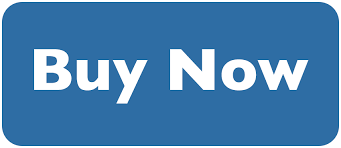
Network and Internet Settings
Network Connection
The network connection setting allows you to connect your Samsung QN85A Neo QLED 4K TV to your home network. You can choose between a wired Ethernet connection or a wireless Wi-Fi connection, based on your available connectivity options. Once connected, you can access a variety of online services and stream content seamlessly.
Smart Hub Setup
The smart hub setup setting guides you through the initial setup of the TV’s smart hub interface. You can sign in to your Samsung account or create a new one, granting you access to a range of smart features and personalized content recommendations. This setup ensures that you can make the most of the TV’s smart capabilities.
Firmware Update
The firmware update setting enables you to keep your Samsung QN85A Neo QLED 4K TV up to date with the latest software enhancements and bug fixes. You can check for updates manually or set the TV to automatically download and install updates when available. These updates ensure the optimal performance and functionality of the TV.
Smart View and Screen Mirroring
The smart view and screen mirroring setting allows you to mirror the content from your compatible smartphone or other devices onto the TV screen. This feature enables seamless content sharing and allows you to enjoy your favorite photos, videos, or presentations on a larger display.
Smart Features
Voice Control and Samsung Account
The voice control and Samsung account settings provide access to the TV’s voice command functionality. By setting up a Samsung account and pairing it with the TV, you can use voice commands to control various features, search for content, and interact with compatible smart home devices. This hands-free control enhances convenience and ease of use.
Apps and App Management
The apps and app management settings enable you to access and manage various applications available on the TV. You can download and install additional apps, rearrange the app layout, or uninstall unwanted apps. This customization ensures that you have quick access to your preferred apps and can tailor the TV’s app selection to your needs.
Channel List Management
The channel list management setting allows you to customize the TV’s channel lineup. You can add or remove channels, arrange them in a specific order, or block certain channels for parental control. These settings ensure that you have easy access to your favorite channels and have control over the content that is accessible.
Apple AirPlay and HomeKit Integration
The Apple AirPlay and HomeKit integration settings enable seamless connectivity and integration with Apple devices. You can easily stream content from your iPhone, iPad, or Mac directly to the TV using AirPlay. Additionally, you can control the TV and other compatible smart devices using the Apple Home app. These settings provide enhanced compatibility and convenience for Apple users.
External Device Settings
HDMI and AV Settings
The HDMI and AV settings allow you to configure the settings related to connected HDMI and AV devices. You can adjust parameters like HDMI output format, audio output format, or enable/disable features like HDMI CEC (Consumer Electronics Control) or HDMI ARC (Audio Return Channel). These settings ensure optimal compatibility and performance with your connected devices.
USB Devices and External Storage
The USB devices and external storage settings enable you to use the USB ports on your Samsung QN85A Neo QLED 4K TV to connect and access various USB devices. You can connect USB drives or external hard drives to watch multimedia content stored on them. Additionally, you can configure options like auto-play, file sorting, or USB device recognition. These settings expand the TV’s functionality and allow you to enjoy your personal media files easily.
Game Mode and Gaming Settings
The game mode and gaming settings optimize the TV’s performance for gaming purposes. Game mode reduces input lag, ensuring a more responsive gaming experience. Additionally, you can customize settings such as HDR (High Dynamic Range), VRR (Variable Refresh Rate), or enable game-specific features. These settings enhance the gaming experience, providing smooth visuals and responsive gameplay.
Accessibility Settings
Closed Captioning and Subtitle
The closed captioning and subtitle settings allow you to enable or disable closed captions or subtitles while watching content. You can also customize the appearance of the captions, such as text size, font, or color, to ensure readability. These settings ensure inclusivity and make the content accessible to individuals with hearing impairments or those who prefer subtitles.
Audio Description
The audio description setting provides additional narration or commentary for visually impaired viewers. Enabling this feature ensures that important visual elements and actions are described audibly, enhancing the accessibility of the content.
Screen Magnification
The screen magnification setting enables you to zoom in on specific areas of the screen. This feature is beneficial for individuals with visual impairments or those who prefer larger on-screen content. You can adjust the zoom level and navigate within the magnified area using the remote control.
High Contrast and Color Inversion
The high contrast and color inversion settings modify the display settings to increase contrast or invert the colors entirely. These settings can be useful for individuals with visual impairments, making it easier to differentiate between different elements on the screen.
Additional Settings
System Settings
The system settings provide various options to customize the TV’s overall behavior and performance. You can adjust settings like sleep timer, auto-off timer, language settings, or parental control. Additionally, you can manage storage and memory, perform a system update or reset, and configure other advanced options.
Security and Passwords
The security and passwords settings allow you to manage the security features and access to your Samsung QN85A Neo QLED 4K TV. You can set up a PIN for parental control or restrict access to certain features or apps. These settings ensure privacy and security, especially if multiple individuals use the TV.
Reset and Initialization
The reset and initialization settings allow you to reset the TV to its factory settings or perform a complete initialization. These options are useful if you encounter persistent issues or want to start fresh with a clean slate. However, be aware that performing a reset or initialization will erase all customized settings and data.
Energy Saving Mode
The energy saving mode settings enable you to optimize the TV’s power consumption. You can choose between various energy-saving levels or enable automatic brightness control. These settings help reduce power consumption, extend the TV’s lifespan, and contribute to a greener environment.
Troubleshooting and FAQs
Common Issues and Solutions
In this section, we will address some common issues that users may encounter while configuring the settings of their Samsung QN85A Neo QLED 4K TV. We will provide step-by-step solutions and troubleshooting tips to assist users in resolving these problems.
Frequently Asked Questions
In this section, we will address frequently asked questions related to the settings and configuration of the Samsung QN85A Neo QLED 4K TV. We will provide comprehensive answers to common queries, helping users better understand and utilize the TV’s features and settings.
