In this article, we’ll explore how you can make the most out of your Google Nest Hub 2nd Gen. We’ll cover tips and tricks to help you navigate its features, from setting up the device to using it as a smart home controller. You’ll also learn how to personalize your experience with custom settings and shortcuts. Whether you’re new to the Google Nest Hub or looking to level up your usage, this article has got you covered.
Table of Contents
Setting Up the Google Nest Hub 2nd Gen
Unboxing the Nest Hub
When you first receive your Google Nest Hub 2nd Gen, the excitement of unboxing it can be contagious. As you carefully remove the packaging, you’ll find the Nest Hub itself nestled safely inside. Take a moment to appreciate its sleek and minimal design, which will blend seamlessly into any room.
Connecting the Nest Hub to Wi-Fi
To begin using your Nest Hub, it needs to be connected to Wi-Fi. Plug the power adapter into an electrical outlet and connect the other end to the Nest Hub. Once the Hub is powered on, follow the on-screen instructions to connect it to your home Wi-Fi network. Make sure you have the correct network credentials handy to enter during the setup process.
Signing in to your Google Account
After your Nest Hub is connected to Wi-Fi, you’ll be prompted to sign in to your Google Account. This step is crucial as it allows you to access personalized information, such as your calendar, reminders, and preferences. Signing in also unlocks the full potential of the Nest Hub by enabling features like voice match and personalized recommendations.
Customizing the Nest Hub’s settings
Once you have completed the initial setup, it’s time to customize your Nest Hub to suit your preferences. Navigate to the settings menu to personalize options such as adjusting the volume, changing the language, and selecting the clock face. You can also explore other features, such as night mode, which automatically dims the screen at night for a more restful sleep.
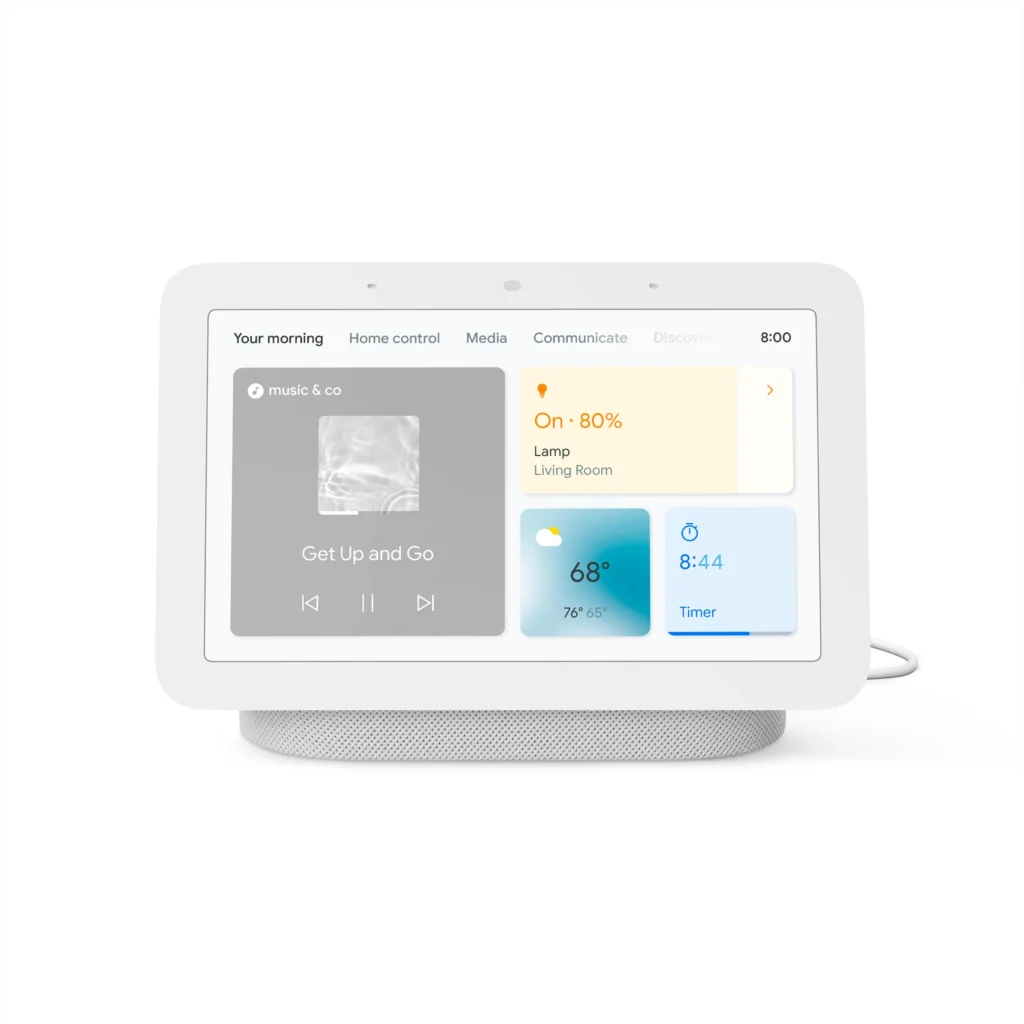
Navigating the Home Screen and Interface
Understanding the Home Screen layout
The Home Screen of the Google Nest Hub serves as the central hub for all your activities. It prominently displays the time in the top right corner and features widgets for various functions like weather, calendar events, and suggested content. The main portion of the screen showcases beautiful images and provides quick access to your most used apps and commands.
Exploring the various quick settings
To access the quick settings menu, swipe down from the top of the Home Screen. Here, you’ll find options to adjust the brightness, enable or disable the microphone and camera, and control other device settings. Quick settings offer a convenient way to manage your Nest Hub and tailor its behavior to your liking.
Using the Google Assistant for voice commands
One of the most powerful features of the Google Nest Hub 2nd Gen is its integration with the Google Assistant. With just your voice, you can ask the Google Assistant to perform a wide range of tasks, from setting timers and reminders to playing your favorite music or controlling your smart home devices. Simply say, “Hey Google,” followed by your command, and watch as the Nest Hub carries out your request.
Interacting with notifications and cards
The Nest Hub’s interface also includes notifications and cards that provide useful information at a glance. Notifications can include upcoming calendar events, weather updates, and reminders. Cards, on the other hand, offer recommendations based on your interests, such as news headlines, cooking recipes, and more. Swipe left or right to navigate between cards and stay informed throughout the day.
Managing Media and Entertainment
Playing music and podcasts
The Google Nest Hub 2nd Gen is designed to be a versatile entertainment device. With its built-in speaker, you can easily play your favorite music and podcasts. You can start by saying “Hey Google, play [artist] on Spotify” or “Hey Google, play [podcast name].” The Nest Hub will instantly start playing your requested content, filling your space with high-quality sound.
Streaming videos and TV shows
In addition to music and podcasts, the Nest Hub allows you to stream videos and TV shows from various platforms. Simply ask the Google Assistant to play your favorite show or search for specific content using voice commands. You can also take advantage of the Nest Hub’s high-resolution display to enjoy a hands-free viewing experience.
Controlling smart home devices with media
One of the biggest advantages of the Google Nest Hub 2nd Gen is its seamless integration with smart home devices. Use your Nest Hub to control compatible lights, switches, thermostats, and more using voice commands. For example, say “Hey Google, turn off the living room lights” or “Hey Google, set the thermostat to 72 degrees.” The Nest Hub becomes your central command center for all your smart home needs.
Using the Nest Hub as a digital photo frame
Another great feature of the Nest Hub is its ability to function as a digital photo frame. You can display your favorite memories and photos by linking the Nest Hub to your Google Photos account. Choose specific albums or let the Nest Hub curate a slideshow based on your preferences. You’ll be greeted with a rotating display of cherished moments whenever the Nest Hub is not in use.
Utilizing Productivity Features
Setting up and managing calendars
The Nest Hub is an excellent tool for staying organized and managing your schedule. By syncing your Google Calendar with the Nest Hub, you’ll be able to view your upcoming appointments, set reminders, and receive notifications for important events. The Nest Hub’s interface makes it easy to swipe through your calendar and stay on top of your busy life.
Setting and managing alarms
Whether you need a gentle wake-up call in the morning or a reminder to take a break during the day, the Nest Hub’s alarm feature has you covered. Use voice commands to set and manage your alarms by simply saying, “Hey Google, set an alarm for [time].” You can also customize the alarm sound and choose whether you want it to repeat on specific days.
Creating and managing shopping lists
Save yourself the hassle of remembering all the items you need to buy by using the Nest Hub’s shopping list feature. Simply say “Hey Google, add [item] to my shopping list,” and the Nest Hub will keep track of your additions. When you’re ready to go shopping, you can access your list on your phone using the Google Assistant app or ask the Nest Hub to read it out loud.
Using the Nest Hub for video calls
The Google Nest Hub 2nd Gen is equipped with a camera and microphone, making it an ideal device for video calls. You can easily connect with friends and family using platforms like Google Meet or Duo. Just say “Hey Google, make a video call to [contact name]” or use the touch screen to initiate a call. Enjoy face-to-face conversations from the comfort of your home.
Exploring Smart Home Integration
Connecting and controlling smart home devices
As mentioned earlier, the Nest Hub acts as a central control hub for your smart home devices. Connect and control compatible devices such as lights, thermostats, and security cameras using voice commands or the touch screen. With a simple “Hey Google,” you can adjust the lighting, monitor your home’s security, and create a seamless and smart living environment.
Creating routines and automations
To make your smart home even smarter, utilize the routines and automations feature on the Nest Hub. Routines allow you to trigger a series of actions with a single command. For example, saying “Hey Google, good morning” can turn on the lights, start your favorite playlist, and provide a weather update. Automations, on the other hand, enable certain actions based on specific triggers, such as turning off the lights when you leave the house.
Monitoring and managing energy usage
With the Nest Hub’s energy monitoring capabilities, you can gain insights into your energy consumption habits. The device can display real-time energy usage data and provide recommendations on how to reduce your environmental footprint. Stay informed and make more conscious decisions to create a greener and more sustainable home environment.
Integrating with other Google Assistant-enabled devices
The Google Nest Hub 2nd Gen works seamlessly with other Google Assistant-enabled devices, creating a cohesive and interconnected network. Whether it’s using your voice to control a smart speaker in another room or checking the security camera feed on your phone, the Nest Hub enhances your smart home experience by seamlessly integrating with other devices.
Discovering and Using Google Services
Accessing and using Google Search
As expected from a Google product, the Nest Hub allows you to access the power of Google Search with just your voice. Simply ask a question or state a query, and the Google Assistant will provide you with relevant and accurate information. From finding recipes to learning about the latest news, the Nest Hub becomes your personal assistant for all your information needs.
Getting personalized recommendations
Based on your preferences and usage patterns, the Nest Hub will learn your interests and provide personalized recommendations. These recommendations can include news articles, videos, music, and more. The more you interact with the Nest Hub, the better it becomes at understanding your preferences and delivering content tailored to your tastes.
Using Google Assistant’s information capabilities
The Google Assistant built into the Nest Hub goes beyond simple voice commands. It can answer questions, provide recommendations, and offer information on a wide range of topics. From historical facts to sports scores, the Google Assistant is always ready to assist you with accurate and up-to-date information.
Exploring Google Maps and navigation
With the Nest Hub’s integration with Google Maps, you can easily access directions and navigate to different places. Simply ask the Google Assistant for directions to a specific location or find nearby points of interest. The Nest Hub will display a map and provide step-by-step guidance to your desired destination.
Enhancing Privacy and Security
Understanding data collection and privacy settings
As with any smart device, it is essential to understand the data collection and privacy settings of your Google Nest Hub. Take the time to review the privacy policy and make adjustments to your preferences if desired. You have control over options such as using voice match, enabling personalized results, and managing data sharing.
Enabling voice match and personalized results
Enabling voice match on your Nest Hub allows it to recognize your voice and provide personalized results. This feature enhances security and ensures that only authorized users can access certain information. Voice match can remember your preferences, such as calendar events and music preferences, and tailor the Nest Hub’s responses accordingly.
Managing device and account security
To safeguard your Nest Hub and Google Account, it is crucial to manage device and account security settings. Use strong passwords, enable two-factor authentication, and regularly review connected devices and permissions. These security measures ensure that your personal information remains protected.
Controlling and reviewing activity history
Google offers tools to control and review your activity history from the Nest Hub. You can access and delete voice recordings, view search history, and manage other activity data. Taking advantage of these features enables you to maintain control over your data and privacy.
Troubleshooting and FAQs
Common issues and solutions
Despite its user-friendly design, you may encounter certain issues while using the Nest Hub. Some common problems include Wi-Fi connectivity, unresponsive touch screen, or issues with voice recognition. Luckily, Google offers extensive online resources and support to help troubleshoot and resolve these issues. Check the official support page or reach out to Google’s customer support for further assistance.
Resetting and restoring the Nest Hub
If you encounter persistent issues or need to start fresh with your Nest Hub, you may need to perform a reset. Resetting the device erases all personalized settings and data, returning it to its original factory state. Follow the instructions provided by Google to ensure a successful reset and restoration process.
Updating firmware and software
To ensure optimal performance and access to the latest features, it’s crucial to regularly update the firmware and software of your Nest Hub. The device will automatically check for updates and install them when connected to Wi-Fi. However, you can also manually check for updates in the settings menu to ensure you’re always up to date.
Getting support from Google
If you encounter any technical difficulties or have questions that were not answered in this article, don’t hesitate to seek support from Google. Visit the official Google Nest Help Center or contact Google’s customer support for personalized assistance and guidance.
Tips and Tricks for Optimal User Experience
Customizing clock faces and ambient mode
Make your Nest Hub truly yours by customizing the clock faces and ambient mode. Choose from a variety of visually appealing clock styles that suit your taste and preference. Additionally, enable ambient mode to display useful information such as weather updates, calendar events, and suggested actions when the Nest Hub is idle.
Using gestures and touch controls effectively
Beyond voice commands, the Nest Hub offers touch controls and gestures for a seamless user experience. Swipe left or right to navigate between cards, tap the screen to interact with notifications, and use pinch-to-zoom gestures for closer image viewing. Get familiar with these touch controls to maximize your interaction with the Nest Hub.
Exploring hidden features and Easter eggs
Google loves to include hidden features and Easter eggs in their products, and the Nest Hub is no exception. Spend some time exploring and discover these delightful surprises. From fun games and interactive experiences to little-known voice commands, these hidden gems add an extra layer of enjoyment to your interactions with the Nest Hub.
Maximizing the Nest Hub’s potential
To truly maximize the potential of your Google Nest Hub 2nd Gen, don’t limit yourself to the outlined features and functions. Use the device as a gateway to explore and integrate with other smart home devices, Google services, and entertainment platforms. Experiment with different combinations and actions to create your ideal smart home ecosystem.
Conclusion
Summary of the Google Nest Hub 2nd Gen’s capabilities
The Google Nest Hub 2nd Gen is a powerful and versatile smart display that seamlessly integrates into your daily life. From managing your schedule to controlling your smart home, the Nest Hub offers a wide range of capabilities that enhance your productivity, entertainment, and overall user experience. With its intuitive interface, personalized recommendations, and the power of the Google Assistant, the Nest Hub is the perfect companion to keep you organized, entertained, and informed.
Final thoughts on its effectiveness and usability
Having explored the various features and functions of the Google Nest Hub 2nd Gen, it is evident that it is a highly effective and user-friendly device. Its seamless integration with other Google services, smart home devices, and entertainment platforms make it a central hub for all your needs. With its sleek design and intuitive interface, the Nest Hub enhances your daily life by bringing convenience, entertainment, and productivity to your fingertips.
Recommendations for new users
For new users of the Google Nest Hub 2nd Gen, it is recommended to take the time to fully explore and customize the device to your preferences. Familiarize yourself with the various gestures and voice commands to make the most of its capabilities. Use the Nest Hub as a central hub for managing your schedule, controlling your smart home, and accessing a wealth of information and entertainment. With its versatility and seamless integration, the Nest Hub is sure to become an indispensable companion in your daily life.