If you’re a proud owner of the LG InstaView Door-in-Door Refrigerator, then you’re in for a treat! This article is here to guide you on how to effortlessly master the smart controls of this innovative appliance. With its sleek design and advanced features, the LG InstaView Door-in-Door Refrigerator is not just a stylish addition to your kitchen but also a convenient and functional one. From adjusting temperatures to accessing the smart features, we’ll walk you through all the steps to ensure you make the most of your refrigerator’s capabilities. Get ready to take your kitchen experience to a whole new level with the smart controls of the LG InstaView Door-in-Door Refrigerator.
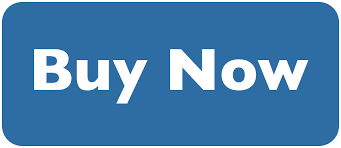
Table of Contents
Setting Up the LG InstaView Door-in-Door Refrigerator
The LG InstaView Door-in-Door Refrigerator not only provides a spacious and organized storage solution for your food and beverages but also comes with a range of smart features that allow you to control and monitor your refrigerator conveniently. To make the most out of your LG InstaView Refrigerator, you need to start by setting it up correctly.
Connecting to Wi-Fi
To begin, you’ll want to connect your LG InstaView Refrigerator to your home Wi-Fi network. This will enable you to access the smart features and control the refrigerator using the LG SmartThinQ App. To connect to Wi-Fi, navigate to the settings menu on the refrigerator’s display panel. Select the Wi-Fi option and follow the on-screen instructions to connect to your network. Once connected, you’ll be able to enjoy the full benefits of the smart features offered by the refrigerator.
Downloading the LG SmartThinQ App
To make the most of the smart features of your LG InstaView Refrigerator, you’ll need to download the LG SmartThinQ App onto your smartphone or tablet. The app is available for both iOS and Android devices and can be easily downloaded from the respective app stores. Once downloaded, follow the app’s instructions to create an account and connect it to your LG InstaView Refrigerator. This will allow you to control and monitor your refrigerator from anywhere, at any time.
Pairing the Refrigerator with the App
After downloading the LG SmartThinQ App, you’ll need to pair it with your LG InstaView Door-in-Door Refrigerator. To do this, open the app and follow the on-screen instructions to add a new device. Make sure your smartphone or tablet is connected to the same Wi-Fi network as your refrigerator. Once the pairing process is complete, you’ll have full access to the smart controls and features of your LG InstaView Refrigerator through the app.

Basic Operations
Once you’ve set up your LG InstaView Refrigerator and paired it with the LG SmartThinQ App, you can begin exploring the basic operations and functions of your refrigerator.
Adjusting the Temperature
One of the key functions of your LG InstaView Refrigerator is the ability to adjust the temperature settings. With the smart controls, you can easily set the desired temperature for both the refrigerator and freezer compartments. Simply open the LG SmartThinQ App, navigate to the temperature settings, and adjust them according to your preferences. This feature ensures that your food and beverages are stored at the optimal temperature to maintain their freshness.
Setting the Express Freeze Function
If you need to quickly freeze food items, the Express Freeze function on your LG InstaView Refrigerator will come in handy. This feature allows you to rapidly freeze specific compartments or shelves within the freezer, ensuring that your items freeze quickly and efficiently. To activate the Express Freeze function, simply open the LG SmartThinQ App, navigate to the freezer settings, and enable the Express Freeze feature. This will ensure that your food is frozen in no time.
Using the Water and Ice Dispenser
The LG InstaView Refrigerator comes equipped with a convenient water and ice dispenser, making it easy to quench your thirst or prepare icy beverages. To use the dispenser, simply press the corresponding button on the refrigerator’s front panel. You can choose between chilled water and either cubed or crushed ice, depending on your preference. The dispenser also has a lock feature to prevent accidental dispensing, ensuring the safety of your family.

Smart Features
The LG InstaView Refrigerator offers a wide range of smart features that can greatly enhance your experience with the appliance. These features allow you to effectively monitor, control, and troubleshoot your refrigerator using the LG SmartThinQ App.
Using Smart Diagnosis
The Smart Diagnosis feature of the LG InstaView Refrigerator makes it easier to identify and resolve any issues that may arise. By using the LG SmartThinQ App, you can initiate the Smart Diagnosis function, which will analyze the refrigerator’s performance and provide you with troubleshooting options. This helps in saving time and effort, as you can quickly diagnose and resolve any minor issues without the need for a service technician.
Monitoring Energy Usage
With the LG InstaView Refrigerator, you can easily monitor the energy consumption of your appliance. The LG SmartThinQ App provides detailed energy usage information, allowing you to keep track of how much electricity your refrigerator is consuming. This feature promotes energy efficiency and helps you make informed decisions about your energy consumption.
Managing Smart Grid Settings
The LG InstaView Refrigerator is designed to work seamlessly with smart grid systems. By connecting your refrigerator to the smart grid through the LG SmartThinQ App, you can take advantage of energy-saving features and programs. These features allow your refrigerator to adjust its energy consumption based on the demand of the power grid, helping you save on electricity bills and contribute to a more sustainable future.

Customizing Settings
The LG InstaView Refrigerator offers a range of customization options that allow you to personalize and optimize your user experience. By adjusting various settings, you can tailor the refrigerator’s operation to better suit your needs.
Personalizing Home Screen
The LG InstaView Refrigerator features a customizable home screen display, allowing you to personalize the interface. Using the LG SmartThinQ App, you can choose from a selection of pre-installed themes or even upload your own images to create a unique home screen. This feature adds a personal touch to your refrigerator and makes it more visually appealing.
Adjusting Brightness and Volume
To ensure the optimal viewing experience, you can adjust the brightness and volume settings of the LG InstaView Refrigerator’s display panel. This can be done through the LG SmartThinQ App, allowing you to set the brightness level and volume according to your preference. Whether you prefer a bright and vibrant display or a more subdued ambiance, you can easily customize the settings to suit your taste.
Setting Up Alarms
The LG InstaView Refrigerator comes with alarm functions that can be set up to remind you of certain tasks or events. Using the LG SmartThinQ App, you can configure alarms for various purposes, such as reminding you to buy groceries, informing you of expiring food items, or even alerting you when the refrigerator door is left open. These alarms ensure that you stay organized and minimize any potential food wastage.

Accessing and Using the SmartThinQ App
The LG SmartThinQ App serves as the control center for your LG InstaView Refrigerator, allowing you to navigate and manage all the smart features and functions conveniently.
Navigating the App Dashboard
Upon opening the LG SmartThinQ App, you’ll be greeted with the app dashboard, which provides an overview of your refrigerator’s status and settings. From the dashboard, you can easily access various features, such as temperature control, energy monitoring, and alarm settings. The intuitive and user-friendly interface of the app makes it simple to navigate through the different options and customize your refrigerator’s settings.
Controlling the Refrigerator Remotely
The LG SmartThinQ App enables you to control your LG InstaView Refrigerator from anywhere, at any time. As long as your smartphone or tablet is connected to the internet, you can remotely adjust the temperature settings, activate the Express Freeze function, or even initiate the water and ice dispenser. This remote control feature offers convenience and flexibility, allowing you to manage your refrigerator even when you’re not at home.
Receiving Notifications and Alerts
With the LG SmartThinQ App, you can stay informed about your refrigerator’s performance and receive important notifications and alerts. The app sends real-time updates regarding temperature fluctuations, filter replacement reminders, and even alerts when the door is left open for an extended period. These notifications ensure that you stay on top of your refrigerator’s condition and take necessary actions promptly.
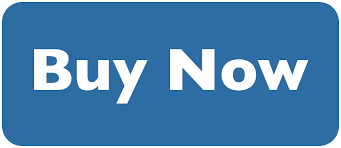
Advanced Features and Functions
In addition to the basic operations and smart features, the LG InstaView Refrigerator offers a range of advanced functions that further enhance its usability and convenience.
Setting up Voice Control
The LG InstaView Refrigerator is compatible with popular voice assistants such as Amazon Alexa and Google Assistant. By linking your LG SmartThinQ account with the respective voice assistant, you can control and monitor your refrigerator using voice commands. Simply ask your voice assistant to adjust the temperature, activate the Express Freeze function, or check the status of your refrigerator. This hands-free control adds another level of convenience to your smart home experience.
Using Smart Home Integrations
Integrating your LG InstaView Refrigerator with other smart home devices can unlock a whole new level of automation and convenience. By linking your LG SmartThinQ account with compatible smart home systems, you can create custom routines and automate tasks based on your needs. For example, you can schedule the refrigerator to enter power-saving mode during certain hours or have the lights in your kitchen turn on when you open the refrigerator door. These integrations make your smart home ecosystem more seamless and intuitive.
Creating Shopping Lists and Inventory
The LG InstaView Refrigerator allows you to create shopping lists and keep track of your food inventory. Using the LG SmartThinQ App, you can add items to your shopping list directly from the app or even scan the barcodes of empty product packages to automatically add them to your list. This feature helps you stay organized and ensures that you never run out of essential items. Additionally, you can keep track of the expiry dates of your food items, minimizing waste and promoting a more efficient kitchen.

Updating and Troubleshooting
To ensure optimal performance and access the latest features, it’s important to keep your LG InstaView Refrigerator’s firmware up to date. Additionally, knowing how to troubleshoot common issues can help resolve any minor problems that may arise.
Updating Firmware
LG periodically releases firmware updates for the InstaView Refrigerator to enhance its performance and introduce new features. To update the firmware, open the LG SmartThinQ App and navigate to the settings menu. Look for the firmware update option and follow the on-screen instructions to initiate the update process. It’s recommended to keep the firmware updated regularly to ensure that you have the latest improvements and bug fixes.
Troubleshooting Common Issues
In case you encounter any issues with your LG InstaView Refrigerator, the LG SmartThinQ App provides troubleshooting tips and solutions. By accessing the help and support section of the app, you’ll find a list of common problems and the corresponding troubleshooting steps. Whether it’s a temperature issue, a water leakage problem, or an error message on the display panel, the app can guide you in resolving the issue.
Contacting LG Customer Support
If you’re unable to resolve an issue or have questions about your LG InstaView Refrigerator, the app provides access to LG’s customer support services. You can submit inquiries or request assistance directly from the app, and a customer support representative will provide guidance and solutions. LG’s customer support team is dedicated to ensuring a smooth and satisfactory experience with their products.
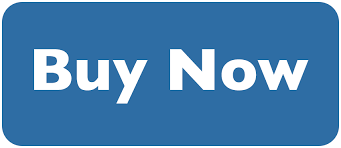
Maintenance and Care
Proper maintenance and care of your LG InstaView Refrigerator are essential to ensure its longevity and optimal performance. Regular cleaning and organization, as well as replacing filters as recommended, will significantly contribute to the longevity of your appliance.
Cleaning the Exterior
To maintain the pristine appearance of your LG InstaView Refrigerator, cleaning the exterior surface is crucial. Use a soft, damp cloth to wipe down the exterior, removing any smudges or fingerprints. Avoid using abrasive cleaners or harsh chemicals, as they can damage the surface. Additionally, use a mild detergent or stainless steel cleaner for stainless steel surfaces. Regular cleaning will keep your refrigerator looking its best.
Organizing the Interior
Proper organization of the interior of your LG InstaView Refrigerator is vital for maximizing storage space and keeping your food fresh. Use the adjustable shelves and drawers to create designated compartments for different types of items. Keep raw meats separate from other food items to prevent cross-contamination, and ensure that perishable items are stored at the appropriate temperature settings. Regularly check for expired or spoiled food and dispose of them properly.
Replacing Water and Air Filters
To maintain the quality of the water and ice dispensed by your LG InstaView Refrigerator, it’s important to replace the water and air filters regularly. The LG SmartThinQ App will notify you when it’s time to replace the filters. Follow the manufacturer’s instructions to remove the old filters and install new ones. This ensures that your drinking water and ice remain clean and free from impurities, providing you and your family with safe and refreshing beverages.

Safety Measures
The LG InstaView Refrigerator is equipped with safety features that promote the well-being of your family and the longevity of the appliance. Familiarize yourself with these features to ensure safe usage.
Child Lock Feature
The Child Lock feature on your LG InstaView Refrigerator prevents children from accidentally changing the temperature settings or dispensing water or ice. To activate the Child Lock, open the LG SmartThinQ App and navigate to the settings menu. Enable the Child Lock feature, and you can have peace of mind knowing that your children won’t inadvertently tamper with the appliance.
Preventing Accidental Alarm Activation
To prevent accidental activation of the alarms on your LG InstaView Refrigerator, be mindful of the door openings and closings. The refrigerator is designed to sound an alarm if the door is left open for an extended period to protect the freshness of your food. By ensuring that the doors are fully closed after each use, you can prevent unnecessary alarm activation and ensure optimal performance.
Proper Storage and Positioning Tips
When installing your LG InstaView Refrigerator, make sure to place it on a level surface and provide ample ventilation space around it. Avoid placing the refrigerator near heat sources or direct sunlight, as this can affect its efficiency. Additionally, ensure that the appliance is not overloaded with too many items, as this may affect its performance. Follow the manufacturer’s guidelines for proper storage and positioning to maintain the longevity and functionality of your refrigerator.

Getting the Most Out of Your LG InstaView Refrigerator
The LG InstaView Refrigerator offers a multitude of features and functions designed to enhance your everyday life. By exploring and utilizing these features, you can make the most out of your appliance and enjoy a seamless and convenient user experience.
Exploring Additional Features
In addition to the basic operations and smart features mentioned earlier, the LG InstaView Refrigerator offers various additional features that you can explore. From holiday mode for energy-saving during extended periods away from home to express thaw for quickly defrosting frozen items, familiarize yourself with the full range of features available. By consistently exploring and utilizing these features, you’ll enjoy the full capabilities of your LG InstaView Refrigerator.
Taking Advantage of Smart Grid Benefits
If your area has a smart grid system, make sure to take full advantage of the smart grid benefits offered by your LG InstaView Refrigerator. By connecting your refrigerator to the smart grid through the LG SmartThinQ App, you can participate in energy-saving programs and take advantage of lower electricity rates during off-peak hours. This can significantly reduce your energy bills and make your home more sustainable.
Sharing Feedback and Suggestions
As a user of the LG InstaView Refrigerator, it’s essential to provide feedback and suggestions to LG. The company values customer input and uses it to improve their products. If you have any ideas for new features, improvements, or even concerns, don’t hesitate to reach out to LG through the LG SmartThinQ App or their customer support channels. Your feedback plays a vital role in shaping the future of LG’s smart refrigerator technology.

Conclusion
In conclusion, setting up and mastering the smart controls of your LG InstaView Door-in-Door Refrigerator can greatly enhance your experience with the appliance. By connecting to Wi-Fi, downloading the LG SmartThinQ App, and pairing the refrigerator with the app, you gain access to a range of smart features and functions that allow you to control, monitor, and troubleshoot your refrigerator conveniently. From adjusting the temperature and using the water and ice dispenser to exploring advanced features and managing smart settings, the LG InstaView Refrigerator offers a comprehensive suite of options. By properly maintaining and caring for your refrigerator, ensuring safety measures, and getting the most out of its smart features, you can enjoy a seamless and convenient refrigeration experience with your LG InstaView Door-in-Door Refrigerator.
